Connecting the Google Account you use to manage your business locations on Google is the most efficient way to use Local Falcon and get the most out of all its features.
Once you connect your Google Account to your Local Falcon account, you'll be able to quickly import all of your business locations and start running Local Falcon Scans to get different Local Rank Tracking data for each of them. You'll also have access to additional features and functionality within Local Falcon.
Connecting a Google Account to Your Local Falcon Account
- Log in to your Local Falcon account
- Go to the Local Falcon homepage and click "Login" in the top right-hand corner, then enter the email address and password you used to create your account.
- Select "Connected Accounts" from the Account drop-down menu
- You can access the Account drop-down from the menu on the left-hand side of the screen or by hovering your mouse over the user icon (the silhouette of a person) in the top right-hand corner of the screen.
- Click "Connect Google Account"
- The "Connect Google Account" button is located in the top-center of the screen, right next to where it says "Connected Accounts."
- If any Google Accounts have already been connected to your Local Falcon account, you'll see them listed below on this page (you can also delete any connections you don't want from here).
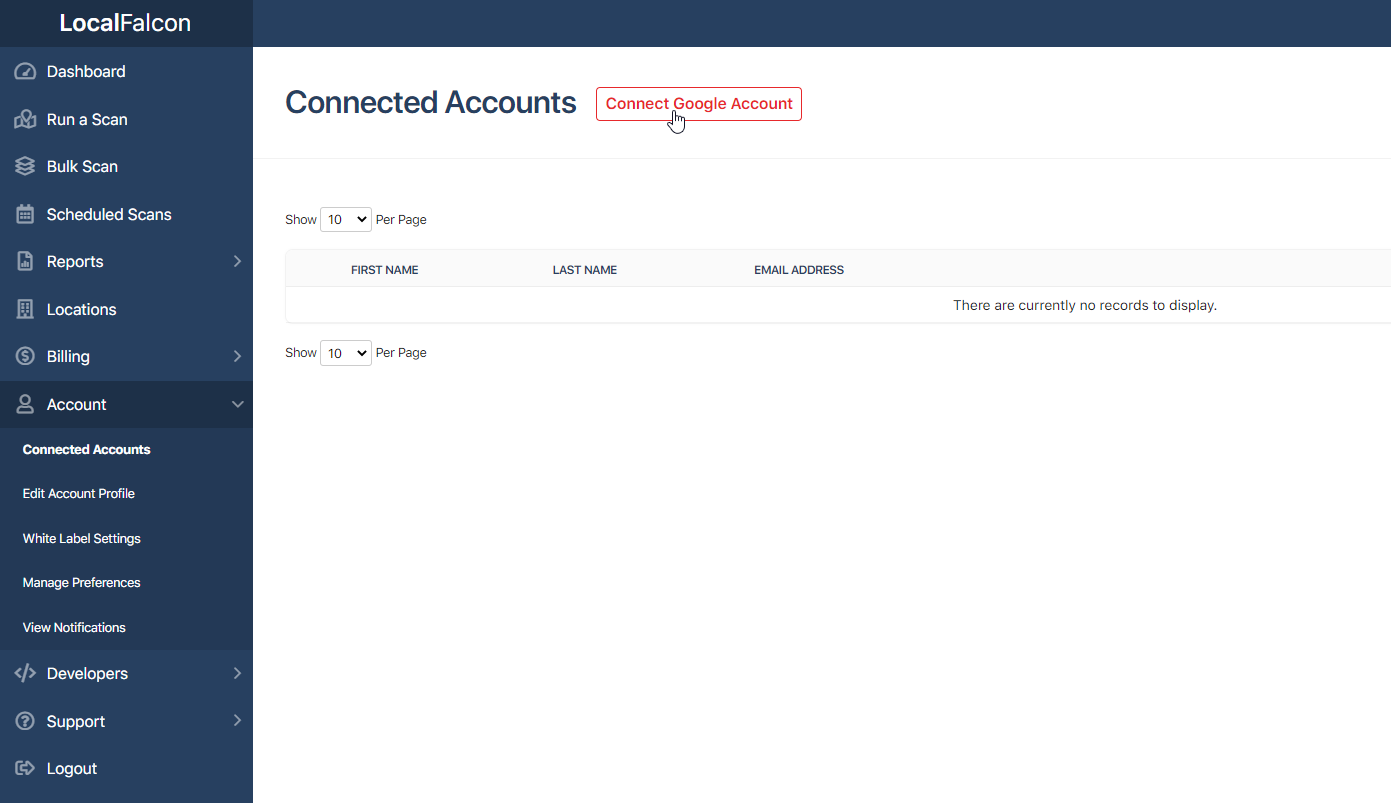
- Choose the Google Account you want to connect to Local Falcon
- You'll see any Google Accounts you've already logged in to on the current screen — simply click the one you want to connect to Local Falcon to log in and proceed.
- If you don't see the Google Account you want to connect to Local Falcon here, click "Use another account" and enter your login details on the following screen.
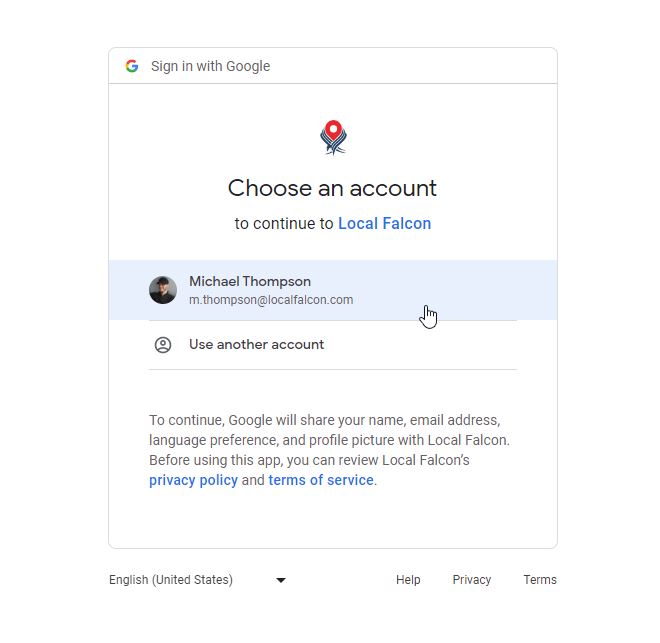
- Follow the on-screen prompts to give Local Falcon the required access
- Local Falcon will request access only to the parts of your Google Account required to interact with your Google Business Profile listings.
- Click "Continue" at the bottom of the access request prompt to authorize the connection between your Google Account and Local Falcon.
- After you give Local Falcon authorization, you'll be taken back to the "Connected Accounts" page in Local Falcon, where the Google Account you just connected should now appear.
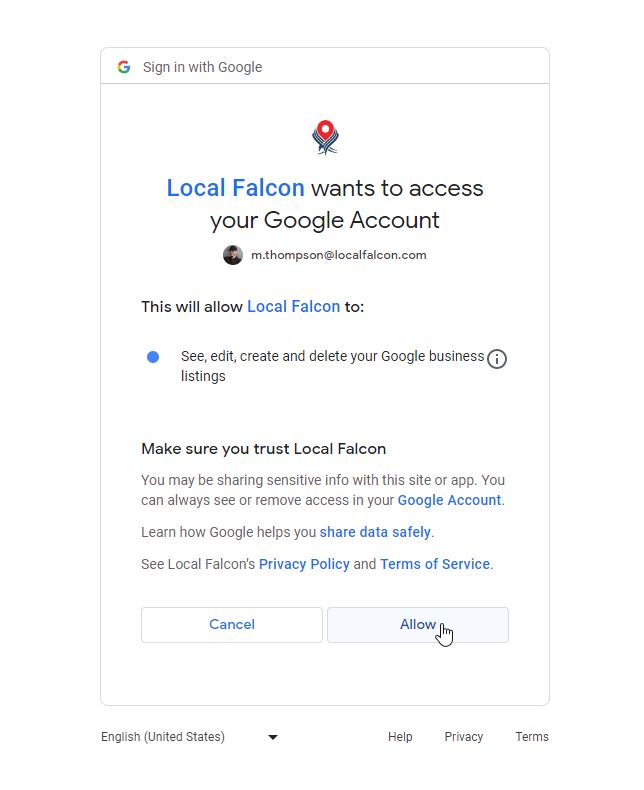
Categories:AccountsMap Scan Tool
Tags:location importgoogle business profileaccount
