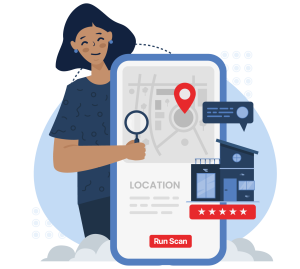Adding a booking link to your Google Business Profile (GBP) allows customers to make reservations or appointments in just a few clicks. This is especially useful for service-based businesses, restaurants, hotels, and other appointment-driven industries.
With Reserve with Google, bookings are fully integrated across Google services. Customers can view, schedule, and receive automatic reminders for appointments, reducing no-shows and improving the overall user experience.
For businesses, automating bookings saves time, reduces errors, and eliminates the need for manual scheduling via phone or email.
Benefits of Adding a Booking Link
Enabling direct bookings through GBP provides several advantages:
-
Convenience for Customers: Book appointments or reservations directly from Google Maps or Search.
-
Integration with Google Calendar: Automatically sync appointments, making it easy for customers to manage bookings.
-
Automatic Reminders: Reduce missed appointments and no-shows.
-
Operational Efficiency: Minimize manual scheduling tasks and reduce double-booking errors.
-
Higher Conversions: Simplified booking increases the likelihood of customers following through.
Which Businesses Can Use Direct Bookings on Google Business Profile?
Any business that takes appointments or reservations, whether at a physical location or within a service-area (for SABs), can benefit from GBP booking links:
-
Service-Based Businesses: Salons, spas, tutors, personal trainers, pet groomers
-
Healthcare Providers: Doctors, dentists, chiropractors, therapists
-
Hospitality: Hotels, B&Bs, vacation rentals
-
Restaurants: Reservations and waitlists
-
Tours & Activities: Guides, tour operators, recreational providers
-
Event Venues: Conference centers, wedding venues
-
Fitness & Classes: Gyms, yoga studios, training classes
-
Home Services: Plumbers, electricians, HVAC, contractors
-
Professional Services: Lawyers, accountants, consultants
-
Educational Institutions: Schools, colleges, training centers
How To Add a Booking Link to a Google Business Page
In order to add a booking link to your Google Business Profile, you can set up bookings through one of the available third-party providers.
The exact providers available may vary from country to country, but you can find a list of all Google's booking partners on the Reserve with Google site.
Signing up with one of these third-party booking providers is fairly straightforward and can be done directly from your Google Business Profile account.
How To Add a Google Maps Booking Link Step-by-Step via Third-Party Providers:
-
Log in to your Google Business Profile account
-
Go to the Bookings section
-
Choose a provider and follow the on-screen prompts to sign up
After setup, a booking link appears on your GBP within a week.
Tip: You can switch between a third-party provider and your own booking system anytime.
Managing Restaurant Waitlists
Restaurants have an additional feature: waitlists via Google Business Profile.
-
Customers click a "Join Waitlist" button directly from Google Maps or Search
-
Helps manage diner flow and reduces manual waitlist tasks
Setting Up a Waitlist:
-
Log in to GBP
-
Navigate to Waitlists in the menu
-
Click Get Started and follow prompts with a third-party provider
FAQs: Direct Bookings on Google Business Profile
Is it free to enable bookings on Google Business Profile?
Yes! Adding a Google Maps booking link to your GBP listing is free. You may choose a third-party booking provider, some of which have their own fees, but Google does not charge for the feature itself.
How long does it take for bookings to appear on my listing?
Once you complete setup with a provider, your booking link typically appears within a few days to one week on Google Maps and Search.
Can I use my own website booking system with GBP?
Yes! You can link your first-party booking page, and you can switch between third-party and first-party systems anytime.
Can restaurants use Google Business Profile for waitlists?
Yes. Restaurants can add a "Join Waitlist" button through a third-party provider, letting customers automatically join the waitlist from Google Maps or Search.
Will Google Maps bookings sync with Google Calendar?
Absolutely. Appointments booked through GBP automatically sync with Google Calendar, helping customers manage their schedules and reducing no-shows.
The Bottom Line
Setting up direct bookings through Google Business Profile streamlines the booking process, improves customer experience, and can increase conversions for local businesses.
Whether you run a restaurant, hotel, salon, or healthcare practice, adding a booking link or waitlist to GBP is a simple, free way to attract more local customers via Google Maps and Search.