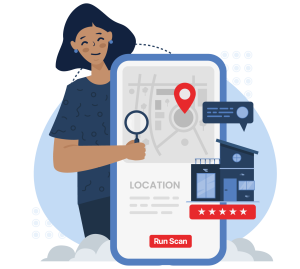Google Business Profile, formerly known as Google My Business, is the top online business listing platform. In fact, estimates put the percentage of consumers who use Google to find and evaluate local businesses at above an impressive 85%!
Because of this, taking ownership of your Google Business Profile (or the profile of a client's business you want to manage) is one of the first things you should do when getting started with local SEO efforts.
Not only does your Google Business Profile provide a platform to display and update information for potential customers, helping influence their purchase decisions, complete Google Business Profile management allows you to monitor and optimize your listing to help improve your business's ranking on local search engine results pages (SERPs).
Start Tracking Your Local Rank Today
How To Claim Your Google Business Profile: Step-by-Step
When you're ready to take ownership of your Google Business Profile, you have two main avenues to do so:
Adding a new Business Profile to Google Maps is easy, but make sure to check that your business isn't already on Google Maps to avoid creating a duplicate profile.
After you've added your business to Google Maps, or if you see an existing profile for your business on Google Maps, you can either claim it (if it's currently unverified) or request ownership (if it's already claimed and verified).
Adding a New Google Business Profile:
- Go to Google Maps.
- Click "Add your business" in the menu.
- Follow the on-screen instructions to add your business to Google Maps.
- Claim the new Business Profile (steps below).
1. Go to Google Maps
Open up Google Maps in any browser or use the Google Maps App on a mobile device.
2. Click "Add your business"
Click the icon of three horizontal lines, or your Google account profile picture in the mobile app, to pull up the menu, then look for and click on the "Add your business" option.
3. Follow the On-Screen Instructions
You'll be prompted to enter a business name, select a type of business, choose a primary business category, and provide contact details. There's also space for optional information you can choose to provide, such as a service area and a business website URL.
4. Claim Your Business Profile
Once you've added your business to Google Maps, follow the steps in the next section to take ownership of the new Google Business Profile.
Claiming a Google Business Profile:
- Go to Google Maps.
- Search for your business.
- Click on the business's name.
- Click "Claim this business" and then "Manage now."
- Choose a verification option and follow the on-screen instructions to claim and verify your Google Business Profile.
1. Go to Google Maps
Open up the Google Maps app on a mobile device or go to Google Maps from your preferred browser on a computer.
2. Search for Your Business
Type your business's name or address into the text search box to pull up its Google Business Profile.
3. Click on the Business Name
Click on the name to open up the Business Profile you want to claim. If you make a mistake, simply click "I own or manage another business" to go back and make another selection.
4. Click "Claim this business" > "Manage now"
This will take you to a screen where you can choose your preferred verification process.
5. Verify Your Google Business Profile
Choose your preferred verification method (phone/text, email, video recording, live video call, or mail) and follow the instructions to verify and claim the Google Business Profile.
In rare cases, Google might instantly verify your Business Profile, but the process can sometimes take up to 7 business days. If there are any issues with the verification method you chose, you may have to choose a different option and try again.
In some instances, you might be trying to take ownership of an existing Google Business Profile from someone else, such as a previous business owner or listing manager. If you receive a message that someone else has already verified the profile, follow the steps below to request ownership of it.
Requesting Ownership of a Google Business Profile:
- Go to Google Maps.
- Search for your business.
- Click on the business's name.
- Click "Claim this business" and then "Continue"
- Click "Request access," then fill out the form and hit "Submit."
1. Go to Google Maps
Visit Google Maps from any internet browser or via the mobile app.
2. Search for Your Business
Type your business's name or address into the text search box to find its Business Profile.
3. Click on the Business Name
Select the correct Business Profile you want to request ownership of.
4. Click "Claim this business" > "Continue"
This will take you to the page where you can request ownership of the Google Business Profile from the current owner.
5. Click "Request access" > Fill Out and Submit the Form
This sends an email to the current Business Profile owner, who can then approve or deny your request. Once your request is approved, you'll enter into a 7-day waiting period, after which you'll be granted ownership of the profile.
In the event that your request is denied, you will have to speak with the profile's owner directly to try and get them to approve your request. But, as long as you're authorized to manage the profile and the current owner knows who you are, this shouldn't be an issue.
If the profile's current owner doesn't reply to your request within 3 days, you may then be able to claim the Google Business Profile following the steps in the section above (the "Claim this business" option may now appear on the profile).
What To Do After You Take Ownership of Your Google Business Profile
Taking ownership of your Google Business Profile is just the beginning: you can now add, edit, and update business information, respond to reviews, upload photos and videos, and, most importantly, start tracking your rankings to help implement a local SEO strategy and improve its position in local search results.
You should also be aware of how to spot and avoid some of the common Google Business Profile scams out there to keep your Business Profile secure and prevent your listing or data from falling into the wrong hands.
We recommend that you protect your listing with Falcon Guard to safeguard it from unwanted suggested edits.
Constantly monitoring and optimizing your Google Business Profile, as well as protecting it from fraudulent activity, not only ensures that your customers have a reliable source of information about your business, but can also help you outrank the competition when potential customers search for businesses like yours!
FAQs on Claiming a Google Business Profile
What is a Google Business Profile?
A Google Business Profile (formerly a Google My Business listing) is an online listing that displays your business information on Google Search and Maps, helping customers find and contact you.
Why should I claim my Google Business Profile?
Claiming your Google Business Profile ensures you control your business information, can respond to reviews, post updates, and improve your visibility in local search results.
How do I claim a Google Business Profile?
Search for your business on Google Maps, click "Claim this business," follow the verification steps, and complete the process using mail, phone, email, or video verification. If you don't see a listing for your business, you can add it and then complete verification.
What if someone else already owns my Google Business Profile?
You can request ownership by clicking "Claim this business" > "Continue" > "Request access." The current owner will approve or deny your request, and you may follow up as needed.
What should I do after claiming my Google Business Profile?
Update your business information, upload photos and videos, respond to reviews, monitor your listing for unauthorized edits, and track rankings to boost your local SEO performance.