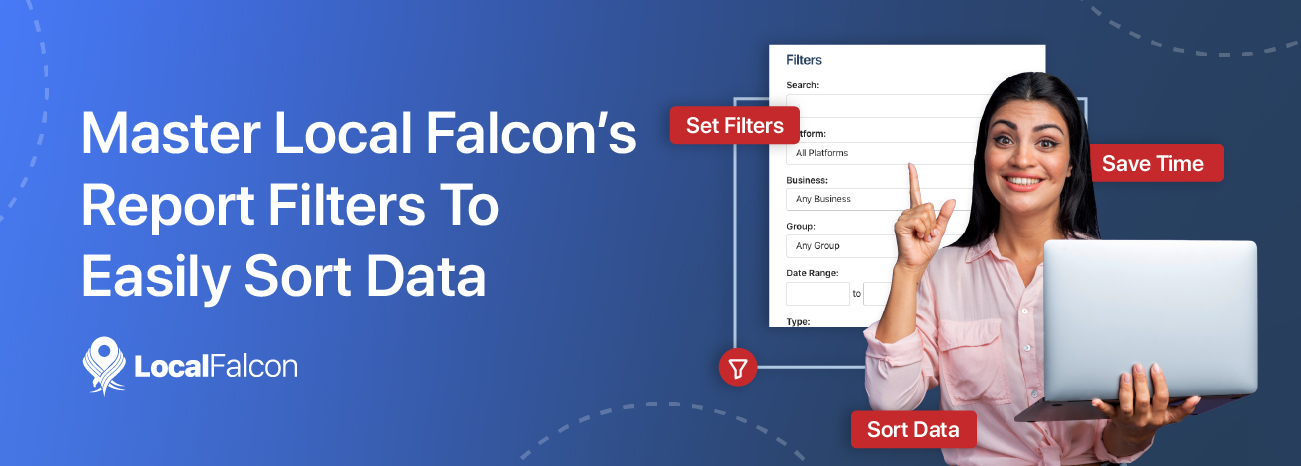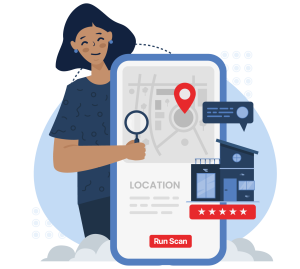If you're a local SEO professional using Local Falcon to report on numerous business listing rankings, Local Falcon's Report Filters can potentially save you a lot of time when it comes to finding and sharing the exact data you need.
How Can You Use Report Filters?
There are a couple of main ways to use Report Filters in Local Falcon. For starters, you can sort your reports in any reports hub (i.e., Scan, Competitor, Trend, Keyword, Location, and Campaign Reports) using a wide variety of different parameters.
For example, let's say you want to see all your Scan Reports from the past quarter for a locksmith client of yours with a single business location.
In this case, you would go to your Scan Reports hub, hit the "Filters" button, set the desired date range, and choose the business location you want to see reports for. After you set the filters, you'll only see reports that meet those criteria.
Now, what if you want to see all the reports for a multi-location business? This is where creating Location Groups and filtering reports by group or subgroup comes in handy.
If you first create a Location Group with all of a multi-location business's locations in it, you can follow the same filtering process described above, but instead simply choose to filter reports by the Location Group, rather than by individual business location. This will show you all the reports that contain rank tracking data for locations included in the group.
This is just one simple example of how you might use Report Filters to quickly sort your reports in Local Falcon, but there are tons of other parameters you can set as filters to get even more specific.
For instance, you can choose to filter reports according to scan type (i.e., manual or auto), scan configurations (including Grid Size and Map Scan Radius), and even local ranking (ARP, ATRP, and SoLV) scores.
Filtering Individual Campaign Reports Using Location Groups
We already discussed how you can use Location Groups as a filter to sort through all your reports of any type, but there's another way you can use Location Groups to filter reports, specifically individual Campaign Reports.
When you open up a Campaign Report for any past campaign you've run, you may want to see only data for a certain subset of the business locations included in the campaign.
In order to filter a Campaign Report this way, all you have to do is choose the group or subgroup you want to see data for from the "Filter Campaign Data by group" drop-down.
After doing so, you can also instantly share the filtered report via email, social media, or a unique link that you can copy and paste, making it incredibly easy to get specific sets of data in front of the right stakeholders.
Practice Using Report Filters Today!
Local Falcon's Report Filters are intuitive and easy to use. With a little practice, you'll be able to quickly sort your reports and filter data, saving you time and providing the most relevant data for clients and stakeholders.
So, head on over to your Local Falcon dashboard and try filtering some of your reports today!