Using this unique and exclusive tool, you can leverage newly discovered data for personalized outreach at scale!
To get started using the Sales Enablement tool, the following steps should be taken:
- Prepare your CSV.
- Your CSV must include at least 2 columns (business name, address), but it can have as many other columns as needed
(Note: Most "lead generation" tools like ZoomInfo, Apollo, etc. feature hundreds of fields in their exports, and this is fine! As long as the business name and address are included, the tool should work). - Address must be listed in a single cell in each row
(Note: If you need to combine/concatenate your cells to achieve this, please do so before uploading your CSV. - If needed, feel free to use this blank template to create your CSV.
- Your CSV must include at least 2 columns (business name, address), but it can have as many other columns as needed
- Visit the Sales Enablement Page (from the Locations drop-down in your Local Falcon Dashboard), upload your CSV, and press the "Import" button.
- Add a "tag" to later organize and identify the listings you are about to ask Local Falcon to find (if you don't add a tag, the file name will be used).
- Match the fields from your CSV to what Local Falcon requires, and press save.
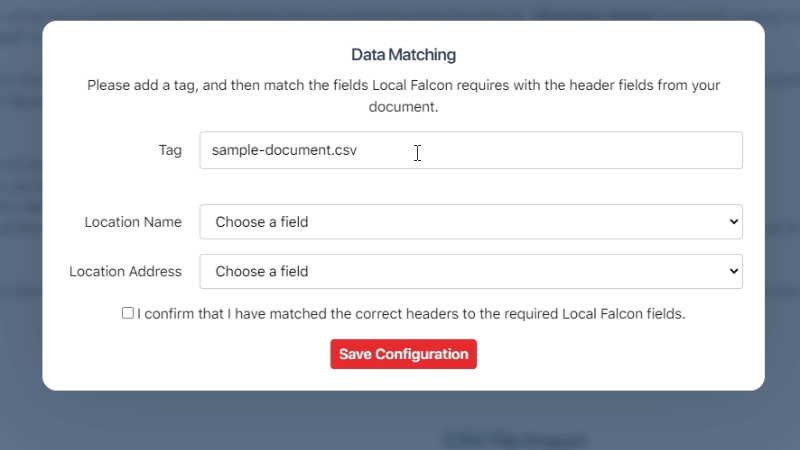
- That's about it! The Enrichment Tool will now attempt to find the Place ID for each business you listed. From there, you can tap the "Run a Bulk Scan" button and begin your scan. Once the Bulk Scan is complete, the status of your list will change from "Pending" to "Available and you may now download/export your completed CSV which will include all of the original fields you uploaded, plus 14 new fields!
Feel free to use this information in your next outreach campaign. You will be giving prospects something totally different from what they normally receive in their already-crowded inbox. The additional fields your newly enriched Local Falcon CSV will include are as follows:
- All original fields (Business Name, etc.)
- Google Business Profile (GBP) Place ID
- GBP Categories
- Average Rank Position (ARP) for the business, geographic area, and term that was searched (e.g. "Across the 25 data points that were searched, when Hansen Pest Control appeared, their Average Rank Position on Google for the search term "Pest Control" is 2.8").
- Average Total Rank Position (ATRP) for the business, geographic area, and term that was searched (e.g. "Across all of the 25 data points searched Hansen Pest Control's Average Total Rank Position on Google for the search term "Pest Control" is 5.4").
- Share of Local Voice (SoLV) for the business, geographic area, and term that was searched (e.g. "Across the 25 data points that were searched, Hansen Pest Control ranks in the top 3 positions, meaning on page 1 of Google's Local Pack, 86% of the time).
- Link to a URL of the Scan Grid's Image for the business that was searched (e.g. a geo-grid image URL like this one).
- Publicly Available URL of the full Scan Report (e.g. https://localrankingtracker.com/scan-report/ceba56866bcef3a/61b1e7029d14fa4).
- Publicly Available URL of the Scan Report PDF (e.g. https://lf-pdf.localfalcon.com/scan-report/ceba56866bcef3a/61b1e7029d14fa4).
- Publicly Available URL of the Competitor Report (e.g. https://localrankingtracker.com/competitor-report/ceba56866bcef3a/61b1e7029d14fa4).
- GBP Total Number of Reviews Count
- GBP Star Rating
- GBP Website URL
- GBP "Claimed" status (e.g. "Yes" or "No" )
- GBP URL on Google Maps
Category:General
Tags:bulk scansales enablement

