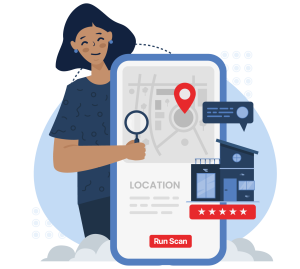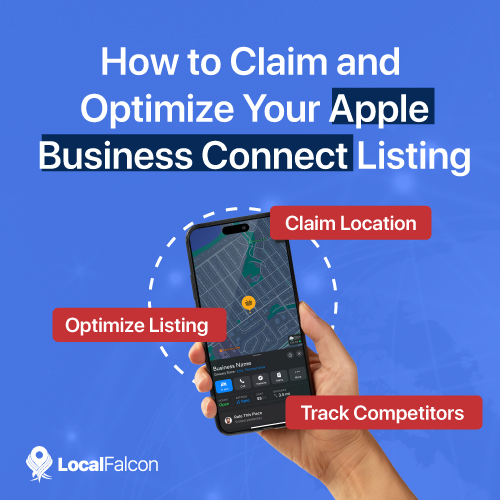 Although Google Maps is still the undisputed king of local business search, Apple Maps is hot on its heels, with Apple steadily releasing a host of new features over the last couple of years in an effort to gain back some of the market share it's lost to Google over the past decade.
Although Google Maps is still the undisputed king of local business search, Apple Maps is hot on its heels, with Apple steadily releasing a host of new features over the last couple of years in an effort to gain back some of the market share it's lost to Google over the past decade.
One of the latest and most significant of these Apple Maps feature updates is Apple Business Connect.
Launched in January 2023, Apple Business Connect is Apple's version of Google Business Profile, Google's free business listing platform for Google Maps.
Like Google Business Profile, Apple Business Connect allows business owners to add, claim, and optimize Apple Maps listings, helping get local businesses found by more local customers searching for nearby goods and services via the Maps app.
Considering that Apple is making a clear push to get back into competition with Google when it comes to local search and local business listings, there's no better time than now to claim and optimize your Apple Maps listing.
How To Claim Your Apple Business Connect Listing
The process for claiming an Apple Business Connect listing on Apple Maps is very similar to that for claiming a Google Business Profile.
Here's how to claim your business on Apple Maps in five simple steps:
Step 1: Log in to Apple Business Connect with Your Apple ID
Go to Apple Business Connect, click "Get Started," and log in using the Apple ID you want to use to manage your business on Apple Maps. If you don't have an Apple ID, or don't want to use your personal Apple ID to manage your business listing, you can create a new one to use from this screen.
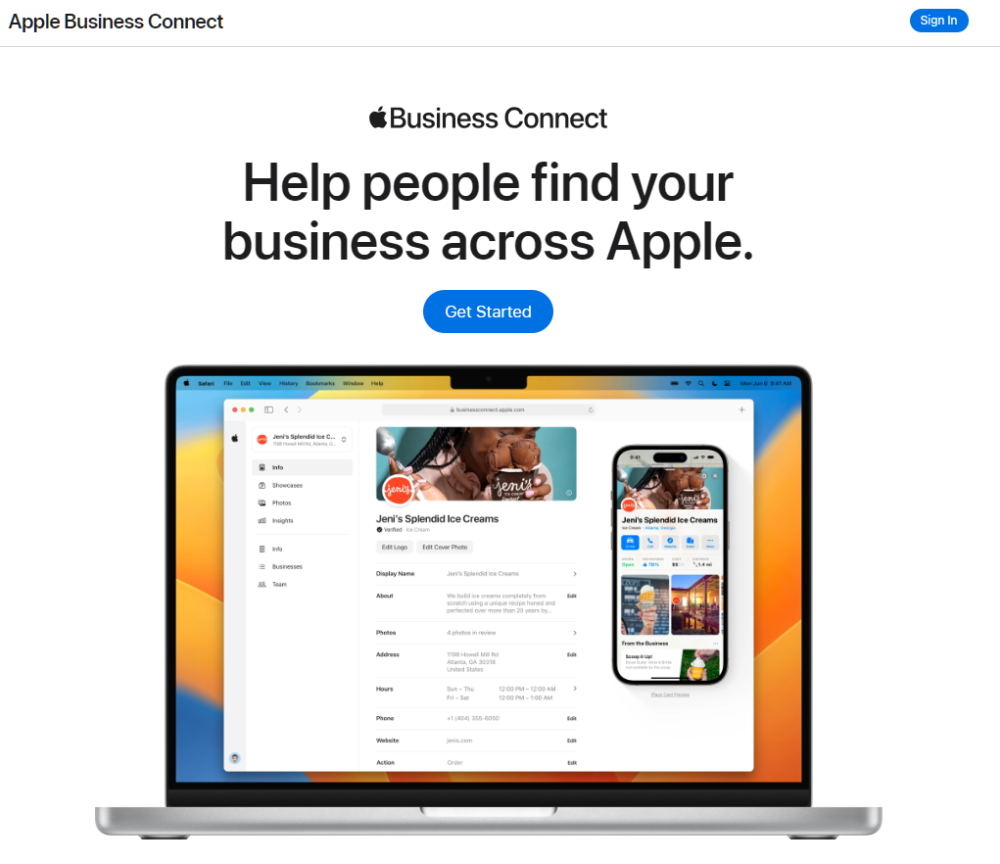
Step 2: Choose the Type of Business
After logging in using the Apple ID you want to use to claim and optimize your Apple Maps Listing, you'll be prompted to choose a business type, which indicates what type of user you are. Choose "Small Business" if the business you want to claim has less than 25 locations or is part of a franchise, or choose "Enterprise" if it has 25 locations or more.
If you're a local SEO professional or a business listing manager who will be optimizing Apple Maps listings for different businesses, choose "Third-Party Partner" instead. If you choose this type of Apple Business Connect account, you'll be prompted to provide your own company details on the next screen.
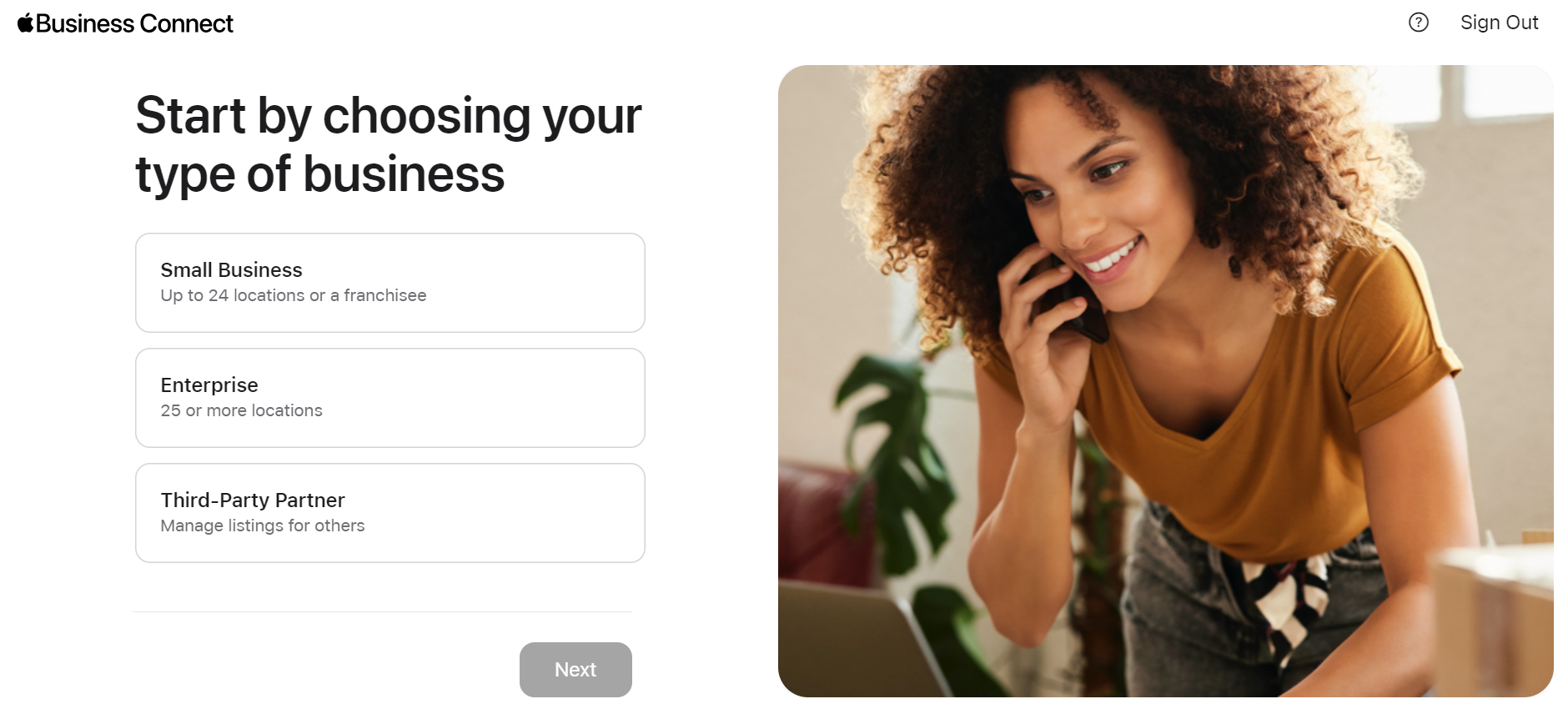
Step 3: Search for the Business You Want To Claim on Apple Maps
On the next screen, type the business's name into the text search box where it says "Search for your location's name." Click on the location you want to claim, or click "Add a new location with this name" if your business doesn't appear.
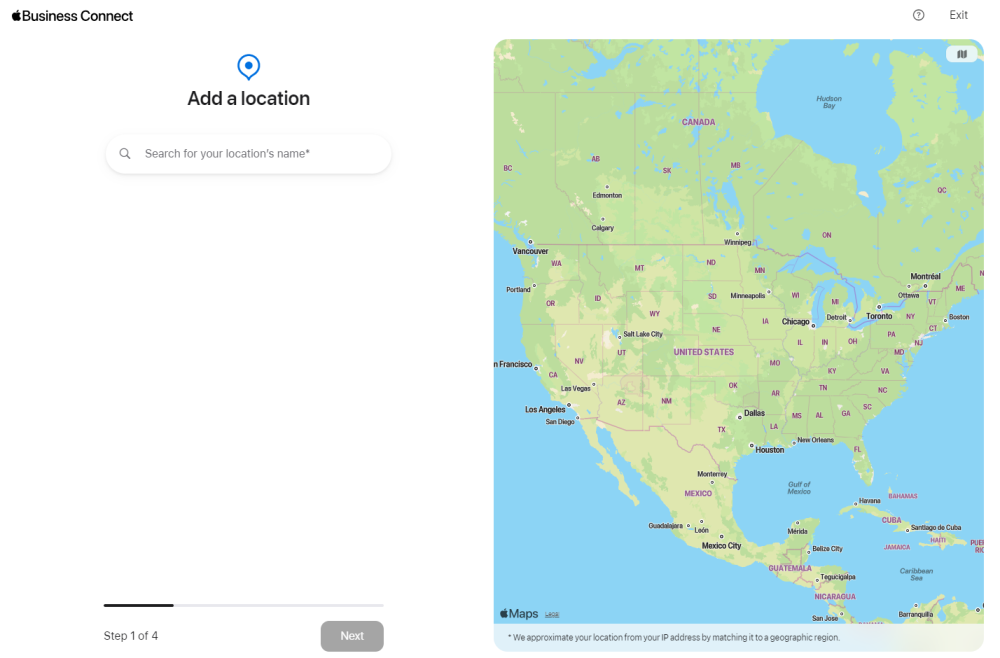
Step 4: Edit and Confirm the Business Information
Once you choose an existing Apple Maps listing to claim or add your business to Apple Maps, you can add, edit, and confirm all the business information, including its address, location pin, contact details, website, business hours, and business category.
Follow the on-screen prompts and fill out as much information as you can. Not only will this make the Apple Maps listing more useful to potential customers, it is also the first step towards optimizing your Apple Business Connect listing.
At the end of this section, you'll also be asked to provide some private details about your company, including its legal name and HQ address, if different from the business listing name.
Step 5: Verify Your Business on Apple Maps
Lastly, after providing and confirming all your business information, you must verify the Apple Maps listing to finish claiming it, so you can manage and optimize it going forward.
To verify your Apple Business Connect listing, Apple will ask for permission to send a verification code to the business phone you've listed. Simply enter the code you receive and wait for a confirmation email from Apple. If any key information is missing, the email will ask you to provide it in order to complete the verification process for your Apple Maps listing.
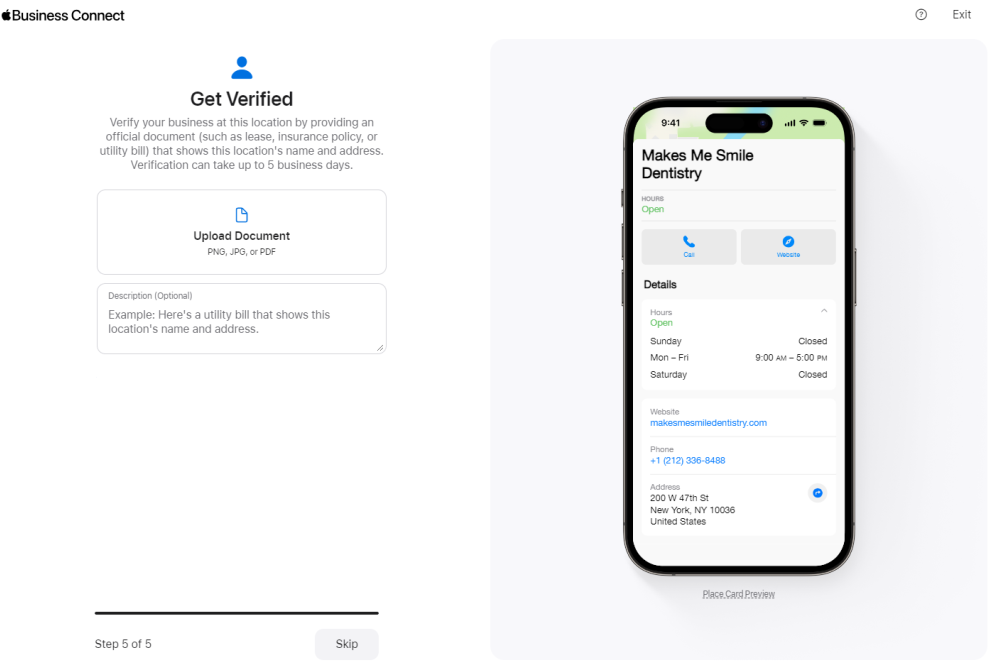
What Happens After You Claim Your Apple Maps Listing?
Once your business is added to Apple Maps, it appears to Maps users as a "Place Card," which provides them with an overview of the location that they can click to expand. Users can also click a navigation button on the Place Card to instantly get driving directions to your business.
Place Cards even have a call to action button that changes depending on your business's category and available options. For example, if it's a restaurant that takes online reservations, the Place Card's CTA button may say "Reserve."
Claiming your Apple Maps listing via Apple Business Connect allows you to edit the details that appear on these Place Cards and optimize the listing to help more customers find and choose your business.
How To Optimize Your Apple Maps Listing
As we mentioned earlier, claiming your Apple Maps listing and filling it out with as much business information as possible is the first step you need to take to optimize it.
But optimizing your Apple Business Connect listing doesn't stop there. You should continuously monitor and update your listing to improve its position on Apple Maps and help attract more local customers.
Ensure Business Info Is up to Date and Accurate
Whenever anything about your business changes, make sure to update its information on Apple Maps to reflect the changes and ensure accuracy and consistency across listings. One of the big selling points for Apple Maps is its accuracy, and Apple rewards businesses with accurate information by showing them to more users.
Make Sure All Relevant Categories Are Selected
You should have already selected at least one category for your business when you claimed it, but you should revise all the available categories regularly to ensure you have it listed under both the most relevant primary and secondary categories.

A Note on How to Manage Apple Business Connect Reviews
Apple doesn't currently support their own review content, but Apple does feature ratings and reviews from sites like Yelp, Bookings.com, Tripadvisor, Vagaro and more in Apple Maps. Managing your reviews on these sites is critical to your success on Apple Maps since there's no direct reviews management function as of today.
Apple does support "Apple recommendations", however, which is a function where Apple Maps users can indicate a positive or negative recommendation based on certain experiences, such as "Overall","Facilities", "Customer Service", and "Services Offered". These signals are no doubt invaluable to your ranking.
Add Photos
If you haven't already, add a cover photo and some gallery photos to your listing to complete its Place Card even more. Photos don't just help optimize your Apple Business Connect listing, they also improve engagement and help potential customers choose your business over your competitors!
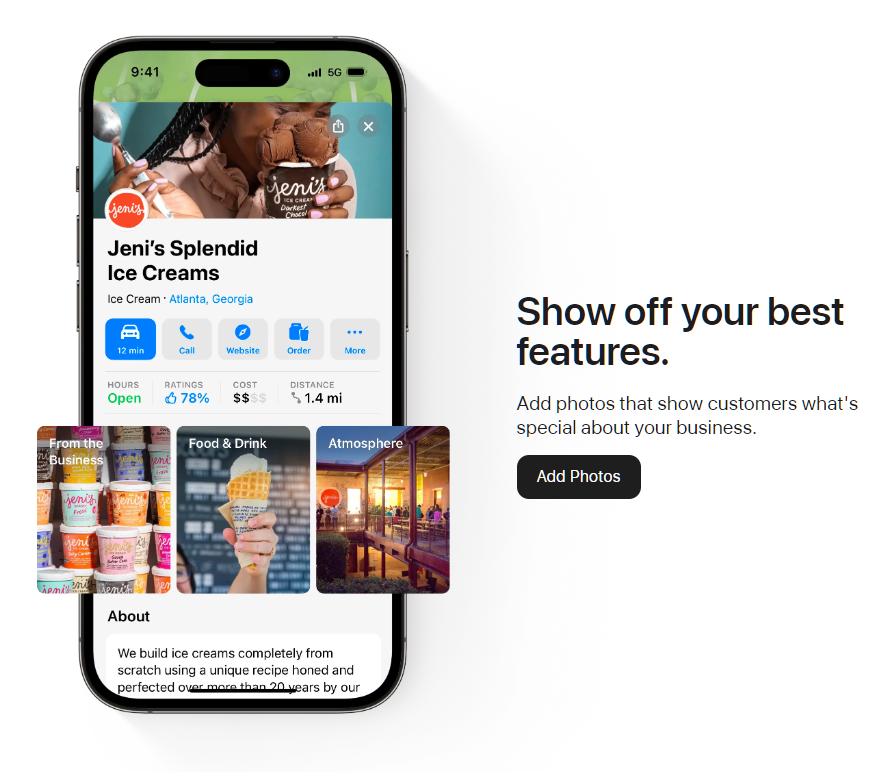
Create Showcase Posts
Showcases are an Apple Business Connect feature that allow businesses to highlight offers or promotions via their Apple Maps Place Cards.
When you create a Showcase post for your Apple Maps listing, you can add a photo, a header, some body text, and a call to action, such as "Call Now," "Get Directions," or "Rate Us." This makes it super easy to get customers to take the action you want them to, whether it's calling to schedule an appointment, coming into your brick-and-mortar business, leaving a review, or anything else.
Place Card Showcase posts can run for up to 30 days, with the ability to set a custom start and end date for each new post.
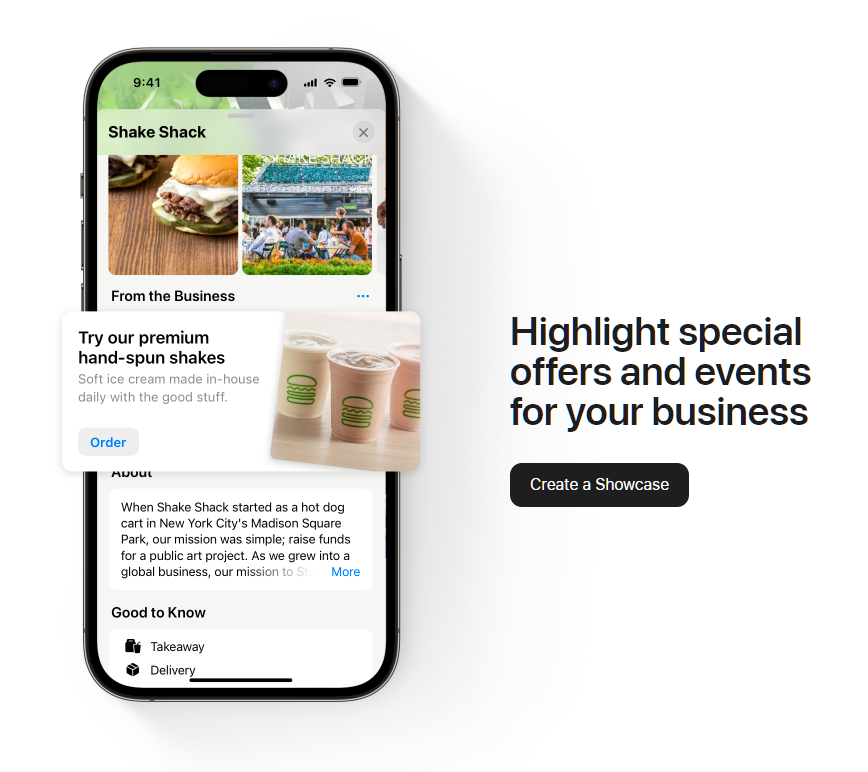
Add Action Links
Speaking of calls to action, you can also add extra CTA buttons, called Action Links, to your business's Place Card to optimize it even more and push customers in the right direction, so to speak. For example, you can add buttons to call, schedule an appointment, check pricing, visit your website, and more.
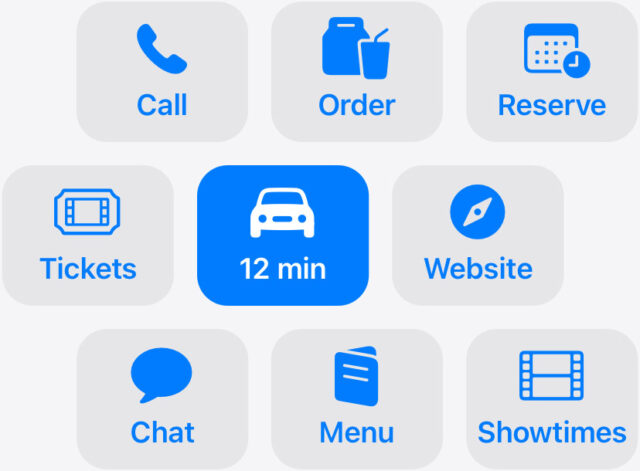
Is Apple Business Connect the New Google Business Profile?
Apple still has a long way to go if it wants to catch up to Google in terms of local search market share, since Google accounts for approximately 77% of online searches for local business information in the United States, the UK, Germany, and France, while Apple Maps accounts for just 20%.
That being said, recent updates to Apple Maps have greatly improved its functionality and usability, showing a clear roadmap for Apple's push into the local business discovery market.
In fact, some iOS users who relied on Google Maps as their preferred maps application are now reportedly switching back to Apple Maps on their iPhones and other devices, citing a cleaner user interface and better navigation directions as reasons why.
While this changing attitude towards Apple Maps is not likely to make Apple Business Connect more relevant than Google Business Profile any time soon, if ever, it's a breath of fresh air to see that Apple is taking local search more seriously and has some exciting plans for the future.
The launch of Apple Business Connect certainly puts Apple Maps on a more level playing field with Google Maps, providing numerous benefits for both customers and business owners, and we're excited to see how this new local business search platform develops as a local SEO tool!