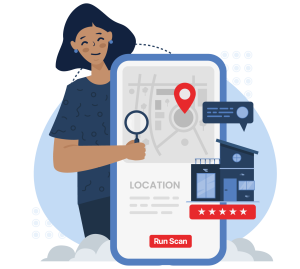Google Business Profile (GBP), your Google Maps listing, is the most important asset any brick-and-mortar or service-area business can have when it comes to local search engine optimization (local SEO). It's even more important than a website.
This is because when someone searches for any type of local business on Google Search or Google Maps, the top results they see are often three Google Business Profile listings, known as Google's 3-Pack or the local pack.
When deciding what business to visit, call, or book an appointment with, the vast majority of people choose one of these top results. So, if you don't have a verified GBP, the reality is that potential customers are probably going to choose one of your competitors who does.
Creating and verifying a Google Business Profile listing for your business is the first step towards taking control of how people see your business on Google. It also provides a platform for receiving customer reviews, which can have a huge impact on your overall local SEO strategy.
Local Falcon's beginner's guide to creating and verifying a new Google Business Profile will tell you everything you need to know to get started!
What Do You Need To Create a Google Business Profile?
The only thing you need to create a Google Business Profile is a Google Account, which is totally free.
While this could be any Google Account, it's a good idea to create a professional account that's separate from any personal account you may have if you're going to be managing one or more business listings with it.
Keep in mind that you'll also be able to add/remove any third-party listing managers you may work with now or in the future, so you won't have to share your login details with anyone if you don't want to.
Before you get started, you should also make sure your business is eligible for a Google Business Profile. Most physical storefronts and service providers are, but there are a few exceptions.
How To Create a Google Business Profile
After you've got your Google Account all set up, go to the Google Business Profile homepage and log in using the account.
Now, before you add your business to Google Maps, it's very important to search for your business first to make sure it doesn't already exist. If you create a new listing when there's already an existing one, you could run into issues with duplicate listings down the line.
If you do find an existing Google Business Profile for your business, you will need to follow the process for taking ownership of it, instead of creating and verifying a new GBP.
If you don't see your business already listed on Google Maps, you can proceed with adding it.
How To Add Your Business To Google Maps:
- Sign in to Google Business Profile: Go to Google Business Profile and sign in with your Google account. If you don't have an account, you'll need to create one.
- Add Your Business: Once signed in, click on the "Manage now" button. Then, enter your business name in the search box. If your business doesn't appear in the list, click on the option to add your business.
- Enter Your Business Information: Fill out the form with your business details, including the name, address, phone number, website, category, and a brief description. Make sure all this information is complete and accurate.
- Verify Your Business: Google will ask you to verify your business to ensure that you are the rightful owner. You can choose to verify by different methods, depending on the options available for your business (more on this below).
- Wait for Approval: After verifying your business, Google will review your information and may take a few days to approve your listing. Once approved, your business will appear on Google Maps and you'll be able to fully edit your profile.
Verifying Your Google Business Profile
Whether you're adding your business to Google Maps for the first time or claiming an existing Google Business Profile, you'll have to complete Google's verification process to gain control of the listing.
To avoid any delays in verification, make sure your business's address meets Google's address guidelines. These include entering the complete and exact street address for your business location and only including information that's in the official address. In other words, you can't put additional information like "in Pike Place Market" or "across from Hillside Mall."
How To Verify Your Google Business Profile:
- Sign in to Google Business Profile: Go to Google Business Profile and sign in with your Google account.
- Select Your Business: If you have multiple businesses, select the one you want to verify. If your business is not listed, add it following the steps we went over above.
- Choose a Verification Method: Google offers several verification methods, including:
- Postcard by Mail: Google will mail a postcard to your business address with a verification code. This is the most common method and usually takes 1-2 weeks to arrive.
- Phone: If this option is available, Google can call you with a verification code.
- Email: Some businesses may be eligible to receive a verification code via email.
- Video Recording: In some cases, you may be able to record a video that shows the details of your business to verify it.
- Live Video Call: Another possible option is to verify your business through a live video call with a Google representative.
- Instant Verification: If you've already verified your business with Google Search Console, you may be able to instantly verify your business.
- Enter the Verification Code: Once you receive the verification code (if applicable), enter it where prompted to do so to complete the verification process.
- Wait for Approval: Google will review your verification request, and once approved, your business will be verified and appear on Google Maps. The time this takes can range from instant up to 7 days.
It's important to note that some verification methods may not be available for all businesses, and Google may require additional information or documentation to verify your business.
What Happens After You Create and Verify Your Google Business Profile?
After creating and verifying your Google Business Profile, there are several steps you can take to optimize and manage it effectively:
- Complete/Update Your Profile: Ensure that all information about your business is accurate, including your business name, address, phone number, website, business hours, and categories. Update your business information any time anything changes.
- Add Photos: Upload high-quality photos of your business, including photos of the exterior, interior, products/services, and team members. This can help attract customers and make your profile more engaging.
- Manage Reviews: Monitor and respond to customer reviews promptly. Thank customers for positive reviews and address any negative feedback professionally and constructively. The more positive reviews you get, the higher your profile can rank.
- Add Posts: Use the Posts feature to share updates, promotions, events, and other relevant information about your business. Posts appear on your profile and can help attract customers' attention.
- Monitor Insights: Use the Insights tab to track how customers find your business, what actions they take, and other valuable metrics. Use this data to make informed decisions about your business.
- Use Attributes: Add relevant attributes to your profile, such as whether your business is woman-led, offers outdoor seating, or has wheelchair accessibility. This can help customers find and choose your business based on specific criteria.
- Optimize for Local SEO: Use relevant keywords in your business description, posts, and updates to improve your visibility in local search results. Encourage customers to leave reviews and engage with your profile to boost your local SEO.
- Stay Active: Regularly update your profile with new photos, posts, and information to keep customers engaged and informed about your business.
- Track Your Local Ranking: Use Local Falcon to track your Google Business Profile's ranking in local search results and gain insights into competitors and trends that can help you rank higher.
Final Words
Creating and verifying your Google Business Profile is a crucial part of doing local SEO for any type of business.
By following the steps we've outlined above, you can take control of how people see your business on Google and optimize your profile to improve its ranking on Google, ultimately increasing its visibility among users looking for products or services like yours.
Remember to keep your profile updated, manage reviews, and use the various features available to engage with customers and improve your local search ranking on Google Search and Google Maps.
With a well-optimized Google Business Profile, you can greatly enhance your overall online presence and grow your business at a hyper-local level!
FAQs on How To Create a Business Profile on Google
Do I need to verify my business with Google?
Yes. Verifying your Google Business Profile ensures your business can appear on Google Search and Maps. It also allows you to manage your information, respond to reviews, and access insights.
How do I verify my business on Google Maps?
You can verify your business via postcard, phone, email, video, or even instant verification (if eligible). Each method confirms your ownership and activates your profile on Google Maps.
Why is creating a Google Business Profile important for local SEO?
Your GBP listing is often more visible than your website in local search results. It helps you appear in Google's 3-Pack, attract more clicks, and influence customer decisions.
What should I include in my Google Business Profile?
Complete your profile with accurate business name, address, phone, website, hours, category, description, and high-quality photos. The more complete your profile, the more trust it builds (and the better it ranks).
How can I improve my Google Business Profile's performance?
Regularly update information, add new categories and services if relevant, respond to reviews, post updates or offers, and upload new photos, Make sure to track your GBP ranking regularly to see what's working and what's not, and identify new opportunities to optimize. Always be optimizing and engaging, as active profiles perform better in local search results.