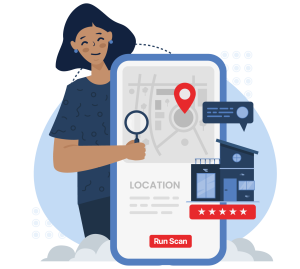Apple Maps is steadily growing, and businesses can now boost visibility on Apple Maps with Apple Business Connect, Apple's version of Google Business Profile. One of the most powerful features for advertising on Apple Maps is Showcases, which act like promotional posts for your Apple Maps listing.
In order for businesses to increase their visibility on Apple Maps, they must first claim and optimize their Apple Business Connect listings, which are Apple's answer to Google Business Profile listings.
While optimizing Apple Business Connect is similar to optimizing Google Business Profile in many ways, the platform does offer some unique features and ways to promote your products or services to Apple Maps users, one of these being something called Showcases.
What Are Apple Maps Showcases in Apple Business Connect?
Apple Business Connect Showcases are a special module that you can add to a business's Place Card on Apple Maps to showcase products or services and encourage potential customers to take a specific action, such as getting directions to, calling, or leaving a review for the business. These are sometimes called Apple Maps promotional posts.
For example, let's say you're optimizing your Apple Maps listing for a pizzeria that offers pizza delivery services. You might create a Showcase to promote a 2-for-1 deal on pepperoni pizzas, with a "Call Now" call-to-action button, inviting customers to call and order directly through the business's Place Card on Apple Maps.
Or, let's say you're optimizing Apple Business Connect to help an auto mechanic outrank competitors. In this case, you might use a showcase to promote quick oil changes with no appointments needed, and include a "Get Directions" CTA button to encourage customers looking for an immediate oil change to swing on by the business ASAP.
Why Use Showcases To Advertise on Apple Maps?
Claiming your business's Place Card on Apple Maps is just the first step towards helping ensure customers looking for local products and services like those you offer come across it.
Just as with Google Business Profile, it's important to constantly monitor and update your Apple Maps listing, as well as take advantage of all the features it has to offer, to help optimize your Apple Business Connect listing and get it in front of more eyes.
Showcases offer a way to make your Place Card more dynamic, enhancing engagement and getting customers to take a specific action that boosts your business.
Here's a full list of all the Apple Business Connect Actions you can use in your showcases:
- Add Photos: Allows customers to add selected photos to their Photos app.
- Add to Favorites: Adds a specified location to the customer's Favorites.
- Add to Guide: Adds a specified location to the customer's My Guides.
- Call Now: Prompts the customer to call the specified location.
- Get Directions: Provides driving, walking, transit, cycle, and rideshare directions to the specified location.
- Rate Us: Allows customers to rate the specified location on various aspects.
- Save as Contact: Saves the specified location in the Contacts app.
- Share this Place: Opens the share sheet for customers to share location information.
- Website: Opens the website of the business or location in the customer's preferred web browser.
Depending on the type of Showcase post you're running, different calls to action can potentially lead to immediate business (Call Now, Get Directions), or remind potential customers about your business later on (Add to Favorites, Add to Guide). These actions can also directly impact your Apple Maps SEO visibility by increasing engagement signals.
For example, asking customers to leave a review with the "Rate Us" CTA button could improve your Apple Business Connect listing's visibility, as positive reviews are a major local ranking factor.
Step-by-Step: How To Create and Optimize Apple Business Connect Showcases
- Log in to Apple Business Connect using an Administrator account.
- If you manage multiple companies, choose the relevant one from the Company list.
- Depending on your setup:
- For a single location, click on "Info" in the sidebar.
- For multiple locations, click on the current location name in the upper left, then select another location.
- For multiple businesses, click on "Businesses" in the sidebar, choose a business, and then select the location you want to update.
- Alternatively, search for a location and select it from the list.
- Click on "Showcase" in the sidebar, then choose "Create."
- Click on "Add" to upload a photo, adjust its size if needed, and enter alt text (up to 100 characters). Then, click "Crop."
- Add the following details:
- Header: The headline for your Showcase (limited to 38 characters).
- Body: A brief description of the offer or event (limited to 58 characters).
- Action: The call-to-action button you want to use in your Showcase.
- If required, click on the icon next to "Languages," select a language, and add header and body content for the additional language you want to run the Showcase in. Repeat this step for all desired languages. Note that the default language for a Showcase is based on the location.
- Set a start date and end date for the Showcase, which can run for up to 30 days.
- Click on "Send" to submit your Showcase to Apple for review, which may take up to 3 calendar days.
Apple Business Connect Showcases FAQ
1. Do Apple Maps Showcases help SEO?
Yes. While Apple hasn't publicly confirmed ranking factors, engagement with your Place Card (clicks, directions, calls) is believed to improve Apple Maps SEO visibility.
2. How long do Apple Business Connect Showcases last?
Each Showcase can run for up to 30 days before it must be updated or replaced.
3. Can you schedule Apple Maps Showcases in advance?
Yes. When creating a Showcase, you can set start and end dates, which lets you plan promotions or seasonal offers to advertise on Apple Maps ahead of time.
4. Are Apple Business Connect Showcases free?
Yes, creating and running Showcases is free through Apple Business Connect. The only investment is your time in managing and updating them.
Final Words
Utilizing Apple Business Connect Showcases can significantly enhance your business's visibility and engagement on Apple Maps. These dynamic modules allow you to highlight specific products or services and prompt potential customers to take action.
By creating compelling Showcases and leveraging the available call-to-action buttons, such as "Call Now" or "Get Directions," you can drive immediate business or maintain long-term engagement with your audience.
Remember that it's crucial to regularly update your Apple Maps listing and take advantage of all the features Apple Business Connect offers to optimize your online presence and attract more local customers through Apple Maps.
You can even track your local ranking on Apple Maps with Local Falcon, so give it a try today!