Local Falcon's Google AI Overviews visibility tracking feature lets you see whether your business appears in AI-generated summaries on Google Search and how your visibility compares to competitors. These summaries are part of Google's AI Overviews search results, which appear for certain search queries, including many local-intent queries. They're often triggered by longer, more specific searches.
Follow the steps below to run a Google AI Overviews scan and read the report to get insights into how your business performs in these AI-generated local search results, plus how you may be able to improve performance by optimizing your brand's presence in certain sources.
Running a Quick Scan for Google AI Overviews
- Log in to your Local Falcon account
- Visit localfalcon.com and sign in using your credentials.
- Go to "Quick Scan" from your Local Falcon Dashboard
![]()
- You'll find this option in the main navigation. Quick Scans let you run one-time scans.
- Select "Google AI Overview" from the data sources drop-down
![]()
- Look in the top left-hand corner of the scan map, next to the business location drop-down.
- This is where you choose the data source for your scan (i.e., Google Business Profile, Apple Business Connect, Google AI Overview, etc.).
- Select "Google AI Overview" as your data source.
- Choose the business location you want to scan
![]()
- You can choose a business from your list of saved locations, or add a new location by searching for it or importing it from a connected Google Account.
- Add keywords
![]()
- Enter longer, more specific keyword phrases that a customer might search for when looking for information related to your products or services.
- Google AI Overviews typically don't appear for short, generic terms. They're more likely to trigger on long-tail queries with informational or comparative intent.
- Examples of good keywords that may trigger Google AI Overviews summaries:
- "who is the best family dentist for kids in Erie?"
- "how to fix a leaking pipe under sink Toronto"
- "affordable vegan restaurants near Outremont Montreal"
- "should I get vinyl or composite deck railings?"
- Adjust your other scan settings (optional)
- Choose your preferred grid size (e.g., 9x9, 7x7, etc.).
- Set the scan radius, which determines how far out from the business location each furthest scan point will be placed.
- Click "Run Scan"
![]()
- Once everything is configured, click the "Run Scan" button to begin.
- Wait a few moments for the Scan Report(s) to generate
- Google AI Overviews scan times can range from a few seconds to several minutes, depending on:
- The number of keywords entered.
- The size of the grid.
- Server load and Google response times.
- You'll receive a notification when your scan is complete.
- Navigate to your Scan Reports to view detailed results
![]()
- You'll be able to see whether your business appeared in any AI Overviews and how prominently it was featured, as well as how competitors are performing in Google AI Overviews results across the grid.
- Note you can also set a scan to recur by scheduling an "Auto Scan" from the report screen.
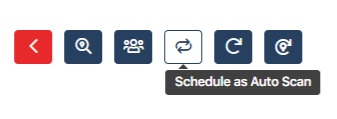
Tips for Better Results:
- Focus on natural, conversational keyword phrasing, as these more closely reflect how users search and how Google triggers AI-generated summaries.
- Consider testing multiple variations of key phrases to see which ones consistently trigger Google AI Overviews results.
Reading a Google AI Overviews Scan Report
There are four main parts of the Google AI Overviews Scan Report you should review to fully understand how your business is performing in Google's AI-generated search results:
- Google AI Overviews Visibility Metrics
- The Scan Explorer (Geo-Grid Heat Map)
- Overall Brand Visibility and Metrics
- Google AI Overviews Source Information
Understanding Your Google AI Overviews Visibility Metrics
Near the top of your Google AI Overviews Scan Report, you'll see three key metrics:
- Average Rank Position (ARP):
- The average rank your business holds for only data points where it was found in Google AI Overviews results.
- Average Total Rank Position (ATRP):
- Similar to ARP, but includes all scanned points, showing you the average rank position of your business across all searched data points, even if it was not found.
- Share of AI Voice (SAIV):
- A unique new metric for Google AI Overviews scans.
- This score (out of 100) shows how often your business appears in AI summaries, for the given keyword and geo-grid, when an AI Summary includes brand names in the response.
- If an AI summary was not presented at the given lat/long, for the given keyword (designated with the "no" symbol 🚫), it is not included in the score.
- If an AI summary was presented at the given that lat/long, for the given keyword, but the summary does not include brand mentions, it is not included in the score.
- For example, if there are only 2 AI summaries generated across your scan grid and your brand is mentioned in both, your SAIV score would be 100.
- If your brand only appears in 1 of 2 summaries, your SAIV score would be 50.
These metrics provide a quick overview of your Google AI Overviews visibility and can help you track improvements over time or compare with competitors.
Using the Scan Explorer (Geo-Grid Heat Map)
Below the metrics, you'll find the Scan Explorer, Local Falcon's familiar geo-grid heat map showing where Google AI Overviews results were found and how your business ranked in them.
Google AI Overviews scan pins work slightly differently than traditional local ranking scans:
- Green Map Pins (🟢):
- Indicate your business was mentioned in the Google AI Overviews summary at that location.
- The number inside the pin shows your position within the summary (e.g., 3 means third in the list of mentioned brands).
- Red Map Pins (🔴):
- Google AI Overviews results were generated for the keyword at this point, but your business was not mentioned.
- These pins will not contain a number because you did not show up in Google AI Overviews.
- Gray "No" Symbols (🚫):
- No Google AI Overviews results were found at that map point. This means Google did not generate an AI Overview for that keyword at that location.
Clicking on any green or red pin opens a pop-up window that includes:
- The full Google AI Overviews content summary
- A list of all businesses mentioned and their position
- A list of all the citations Google used to craft the summary
This detailed view helps you understand why you appeared (or didn't) by showing exactly what content was generated.
Looking at Overall Brand Visibility and Metrics
Scroll past the map to view the "Brand Information" section. This area displays every business that appeared in a Google AI Overviews summary across the scan grid, including your business and competitors.
For each brand, you'll see:
- How many grid points the brand was mentioned in
- The percent of coverage across all Google AI Overviews summaries
- Their ARP, ATRP, and SAIV scores
This view is valuable for identifying top Google AI Overviews competitors in your market and benchmarking your performance.
Checking the Google AI Overviews Source Information
At the end of your report, you'll find a list of source URLs referenced in the Google AI Overviews content. These are the webpages Google's AI pulled from to create the summaries, and may include:
- Business websites
- Review platforms
- Reddit threads
- Social media pages
- Blog posts or articles
- Third-party aggregators or industry directories
Use this source list to understand what kinds of content are influencing Google AI Overviews results. Then:
- Analyze which sources include your business (or your competitors)
- Look for patterns, for example, do Google's summaries rely heavily on Reddit for your keywords?
- Adjust your content strategy to improve visibility in these trusted platforms
Optimizing the presence and authority of your business across commonly used Google AI Overviews sources can help improve your visibility in AI Overviews, making this section a powerful tool for strategic reputation management and content planning.
Categories:Local Falcon AIMap Scan Tool
Tags:ai overviewssaiv

