Local Falcon's Credit Explorer makes it easier to keep track of what you're using all your credits on and make sure you have enough for
It provides a high-level visual overview of your credit usage from month to month and forecasts your credit usage for all upcoming scheduled scans, allowing you to evaluate whether your current credit package is enough or if you may need to change your subscription tier to keep up with your current usage.
Using the Credit Explorer To Analyze Credit Usage
- Go to Your Local Falcon account Dashboard
- Log in to your Local Falcon account from the homepage to go to your account dashboard, if you're not there already.
- Open the "Billing" drop-down
- Click on "Billing" in the main navigation menu at the left-hand side of the screen to open up the "Billing" drop-down menu.
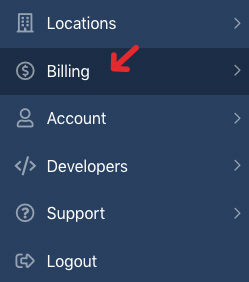
- Click on "Billing" in the main navigation menu at the left-hand side of the screen to open up the "Billing" drop-down menu.
- Go to "Credits Explorer"
- Select "Credits Explorer" from the "Billing" drop-down.
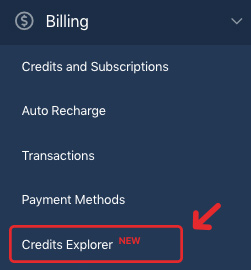
- Select "Credits Explorer" from the "Billing" drop-down.
- Have a look at the "Credit Usage Timeline"
- This line graph gives you a visual glance at your credit usage for the selected time period, which you can change above the timeline section.
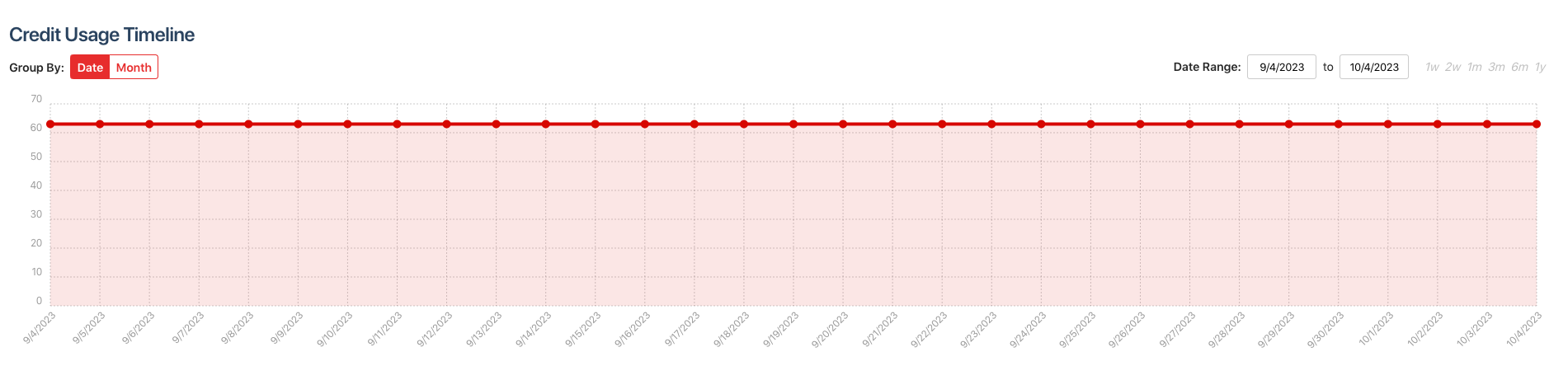
- This line graph gives you a visual glance at your credit usage for the selected time period, which you can change above the timeline section.
- Check the "Credit Usage Summary" and "Forecasted Credit Usage" stats
- The "Credit Usage Summary" section provides an overview of how many credits you've used on each type of scan you've run, including how many of each of those types of scans you've used credits on. You can customize the date range at the top of this section to see usage for different time periods.

- The "Forecasted Credit Usage" section predicts how many credits you'll use for the forecasted period based on your upcoming scheduled Auto Scans and Campaigns. If you have enough credits to run all the scheduled scans, a green check mark and the phrase "No Scheduling Issues" will appear alongside the data.
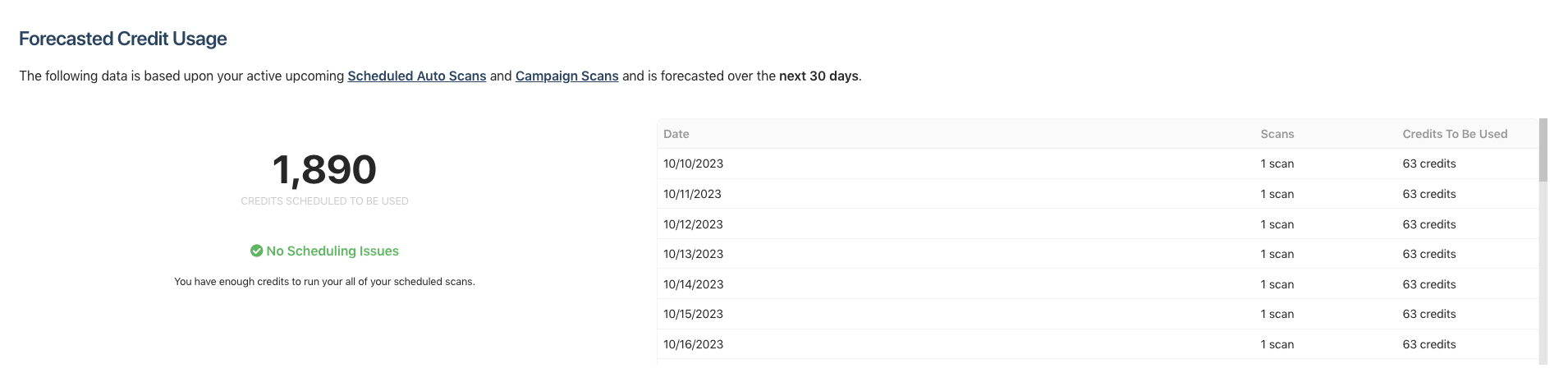
- The "Credit Usage Summary" section provides an overview of how many credits you've used on each type of scan you've run, including how many of each of those types of scans you've used credits on. You can customize the date range at the top of this section to see usage for different time periods.
Category:General
Tag:credit explorer

